Accessibility Principles
If you are just getting started with accessibility and working on Canvas content, please start by reviewing the CidiLabs Tidy UP and UDOIT training.
Canvas and other programs have a several tools you can use to improve accessibility for your course content. However, not everyone creates all of their content in Canvas or programs with accessibility checkers. If you happen to use a program that does not have an accessibility checker, or if you just want to have a better understanding of accessibility in general, this page will review several general principles that you can apply anywhere you are working on content that is meant to be online.
Review the questions and the principles below to get started, then you can review some of the references and resources below. Also, if you think something is missing or find a helpful resource we don’t have, please reach out to OTL so we can share it here for everyone.
Things to Ask Yourself
- Is this text clear and easy to read?
- Are my headings organized and consistent?
- Is there enough contrast between text and its background?
- Do I avoid using color as the main or only method for instruction anywhere?
- Does my text use appropriate formatting and tags for headings, paragraphs, and bulleted lists?
- Are links clear and informative?
- Do my images have descriptive Alt Text?
- Do my videos have captions?
- Are there any errors in the captions?
Text & Headings
- Text in documents should be 12 pt or larger.
- Text in presentations should be 20 pt or larger.
- Choose simple, sans serif, fonts for ease of reading over flowery or fancy fonts.
- Apply heading styles (h1, h2, h3) to organize headings and subheadings.
- Headings are informative and follow a logical hierarchy.
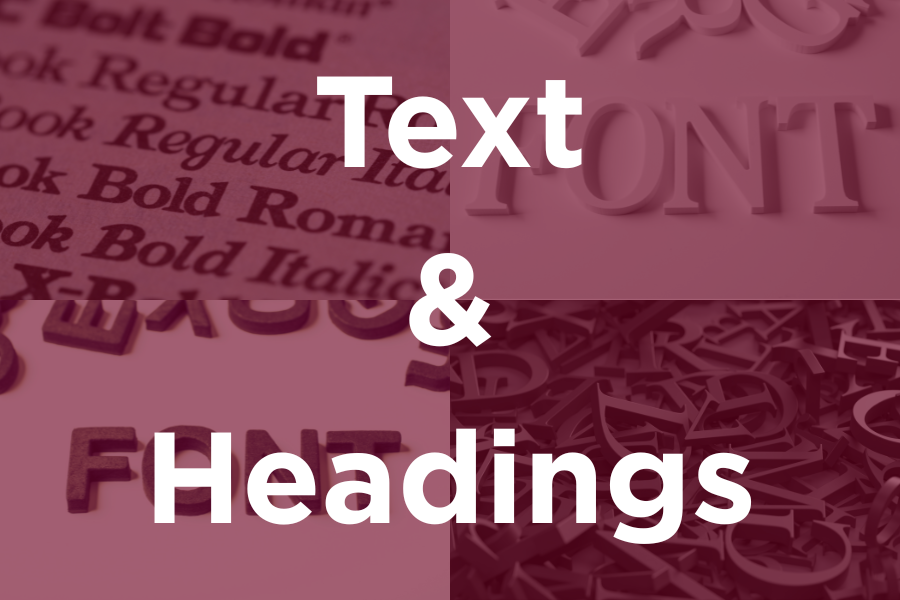
Color
- Color is not used as the sole method of conveying meaning or distinguishing visual elements.
- Contrast between text and its background should be at least 4.5 to 1.

Images
Images, like color, are not the same for all viewers. Make sure you keep the following in mind:
- Images need brief text descriptions, called “Alt Text”. Do NOT use the image file name as the only alt text for an image.
- If an image does not convey instruction/meaning, mark it as “decorative”.
- Provide alternatives without images as needed.

Audio & Video
- Make sure videos have correct captions.
- As needed provide a full transcript of the audio.
- If the video has visual demonstrations, the narration should provide a description of what is happening.

Hyperlinks
A hyperlink is text that is formatted so when clicked on, it will open the specified internet URL. These links can sometimes be confusing without proper context/descriptions.
- Make it obvious that something is a link that can be clicked.
- The purpose and linked page should be clear from the link text.
- Avoid using the URL, “click here”, “info”, or other potentially vague or confusing text.
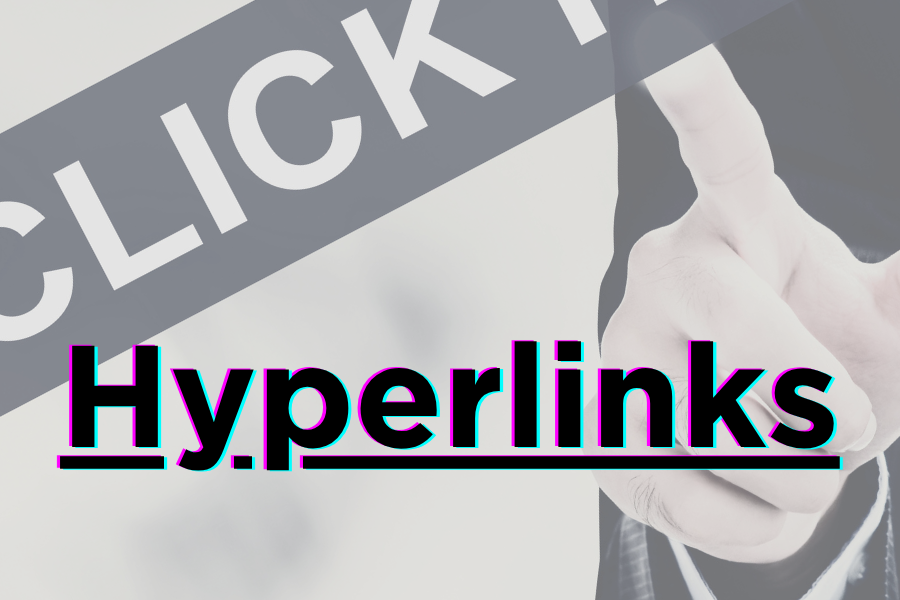
Read Order
- Verify items are read in the correct order.
- Make sure to use correct heading (h1, h2, h3) and paragraph text tags.
- Include alt text and table descriptions.
- Where necessary, prepare alternative formats for content.
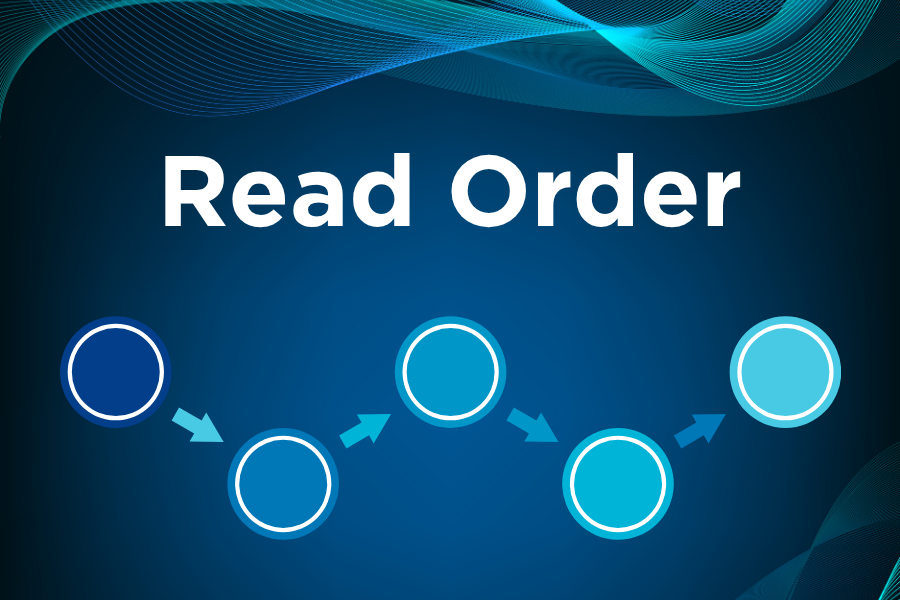
References and Resources
All of this is a lot to take in and will be a challenge to include on top of everything you already do as MTECH Faculty. The Office of Teaching and Learning is available to provide additional training and help with any questions you have. We’ve included below a few links to other resources and references that might be helpful.